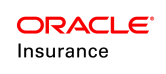CreateRates Prototype
Two components make up this prototype. First, a transaction was created that references an initial set of rates and then allows a user to enter an adjustment factor that is applied to those rates to create new rate values. The CreateRates business rule was attached to the transaction and is used to insert a new rate group and rate records into the database. The CreateRates rule may be attached to Plan level transactions under a Primary or Subsidiary Company.
Scenario
A CSR adds the insurance rate activity to a plan or company in OIPA. He enters a new effective date (EffectiveDate in AsRateGroup) for the rate and a date whenthe rates will be available to activities (ActiveToDate in AsRateGroup). An adjustment factor will be applied to the existing rates to create new rate values. The adjustment factor may be a positive or negative decimal value. When the activity is processed, the new rates are created and rates may be expired based on the rate effective date the user has entered. Even when expired, rates are not shadowed as they are still effective for back dating during the time the rate was active.
Configuration Examples
-
A set of rates have been initially created for use by the new transaction. The rate description is CreateRates. The initial Effective and Active to Dates are 1/1/2000. There is one criterion, Gender, with two possible values: Male (01), Female (02). There are six rates for each gender.
- A CompanyLevelCreateRates transaction was created on the plan of a Primary company. The user enters a new rate effective date (EffectiveDate in AsRateGroup) for the rate and a date when first available to transactions (ActiveToDate in AsRateGroup). An adjustment factor will be applied to the existing rates to create new rate values. The adjustment factor may be a positive or negative decimal value. Navigate to Global Explorer |Transactions |CompanyLevelCreateRates
View New Feature in OIPA
To view the prototype example in OIPA:
-
Login and select the Prototype Company and Functional Prototype plan.
-
Create a new policy, add roles, and add at least one segment.
- Click the Activities link to open the Activity screen.
- Click Add Activity on the Secondary menu and select the CompanyLevelCreateRates activity.
- Enter new rate effective date for the rate and a date when first available to activities.
- Enter an adjustment factor (positive or negative decimal value).
- Click OK to add the activity to the Activity screen.
- Click the lightning bolt icon to process the activity.
- Click the Tables menu in the Main menu.
- Click the Rates option.
- Search for the new rates that were just added. They should display in the Rates table.